Step 1: Creating a Let's Encrypt Certificate
Click the Domains item in Plesk’s main menu, 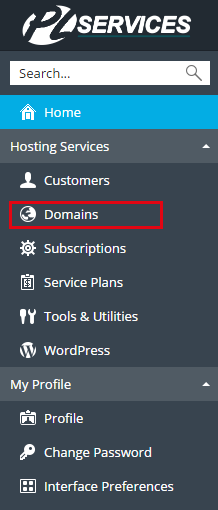
Select domain:

next you click on the Let’s Encrypt menu item:
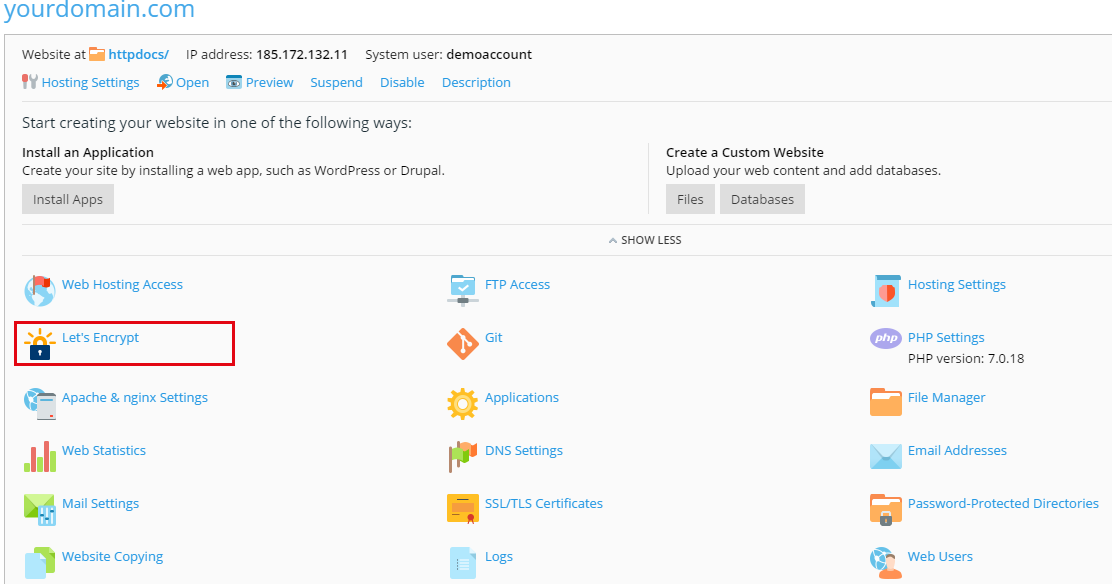
Enter a valid email address in the field and check the box next to Include www … if you want the SSL certificate to cover the domain both with and without the “www” prefix, and then click the Install button.
Note: If you do not check the Include www … box, then your certificate will be valid only for yourdomain.com. If you do check the box, both yourdomain.com and www.yourdomain.com will be covered.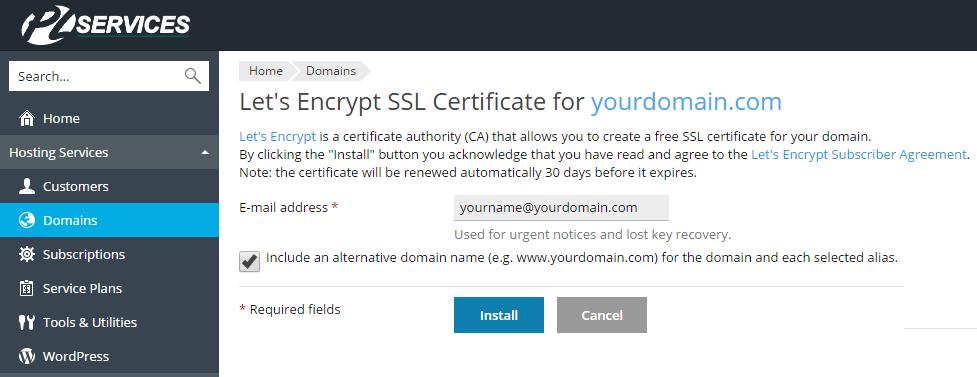
Once installed, you will be returned to the previous page where a success message will let you know the process is completed.
If the process was not successful, check that the domain name you entered is valid. The domain name you entered in the Let’s Encrypt request form must:
be spelled correctly.
be registered and active.
resolve in a browser.
If you have just created or added the domain to your server, make sure that you also have added the appropriate DNS records (an A record pointing to your server IP, at a minimum), and give any recent DNS changes time to propagate.
Step 2: Installing the created certificate
Click the Domains item in Plesk’s main menu,

Select domain:
ensure that the SSL support box is checked under the Security Section, and that the Let’s Encrypt SSL certificate is selected as shown below:
Step #3: Renewing Your Let’s Encrypt SSL Certificate in Plesk
Plesk’s Let’s Encrypt extension makes renewals easy. As long as you generated and installed the SSL certificate using the extension as outlined above, Plesk will automatically renew the certificates with no further action on your part.
By default, Let’s Encrypt SSL certificates are valid for 90 days, but Plesk will automatically renew them once a month as recommended by Let’s Encrypt’s developers. The shorter renewal period helps guarantee your security and the process should be completely transparent to you and your site’s visitors.
Should you ever need to renew a certificate manually, you can do that from the domain’s Let’s Encrypt menu item; the Install button text will change to read Renew if a certificate is already installed.

