This support article describes how to install an SSL certificate for your site.
This is to provide an encrypted (HTTPS) version of your site.
If you have purchased the certificate from an external provider or transferring the certificate from existing hosting then you can follow the instructions below.
Instructions:
Log into your hosting Control Panel.
Click the Domains item in Plesk’s main menu,
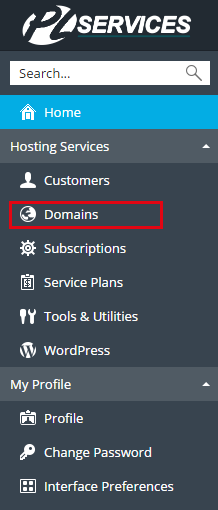
Select domain:

Click on SSL/TLS Certificates > Add SSL/TLS Certificate: 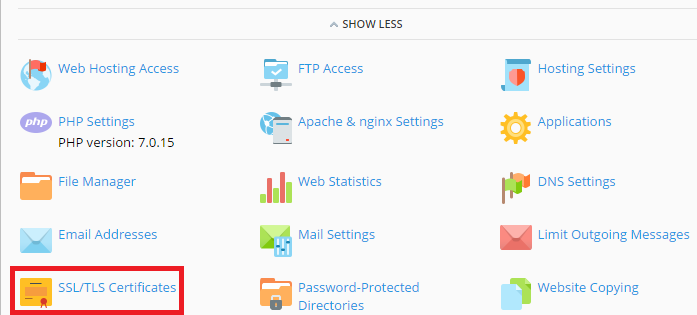
Enter a Certificate Name e.g. pl-services_ssl
You have the option to upload the certificates by files or text , either way will work.
Upload Files:
Locate the corresponding files on your computer then Upload Certificate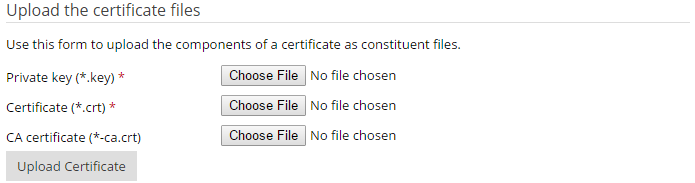
Upload Text:
When uploading by Text you need to copy/paste the code.
This includes for the Private Key:
-----BEGIN PRIVATE KEY----- -----END PRIVATE KEY-----
and for the SSL / CA certificates:
-----BEGIN CERTIFICATE----- -----END CERTIFICATE-----
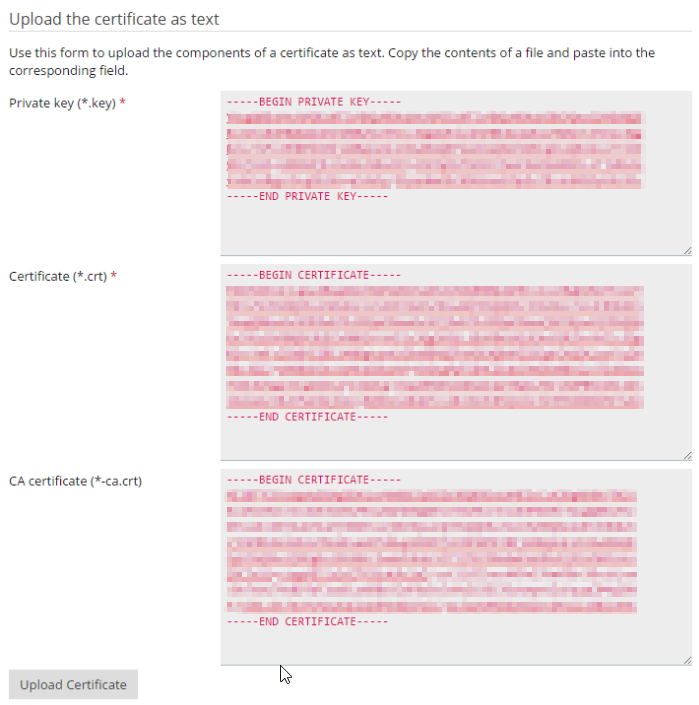
Click Upload Certificate to upload the certificate.
Assign the certificate to your domain
Now we need to assign the newly installed SSL to the hosting for your domain to activate it.
Click on Hosting Settings:
Under the Security section and to the right of Certificate select the SSL you have just installed from the drop down field: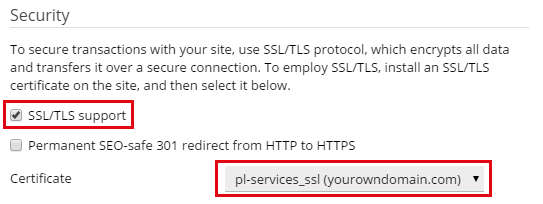
Click OK to save. You will now have the uploaded SSL certificate applied to your website.
Note: You will need to close your browser and re-open it again to force it to load the new certificate.
Dit artikel beschrijft hoe u een SSL-certificaat voor uw site installeert.
Dit is een versleutelde (HTTPS) versie te bieden van uw site.
Als u het certificaat hebt gekocht van een externe provider of het certificaat overzet van een bestaande hosting dan kunt u de onderstaande instructies volgen.
Instructies:
Klik op "Domains" in het hoofdmenu van Plesk,

